 Make a Suggestion
Make a Suggestion
 Ask a Question
Ask a Question
 Print
Print Gain Report
This Report allows you to see how much progress Learners have made over a specified time in the chosen area, and whether this is considered to be statistically significant. The results of the report will depend upon the Learners selected and the reporting period.
Note: that the Gain Report will always look at the initial and final Assessments taken by any Learner, so if a Learner has taken three or more Assessments during the reporting period selected, the Assessments in between these will not be included in the report.
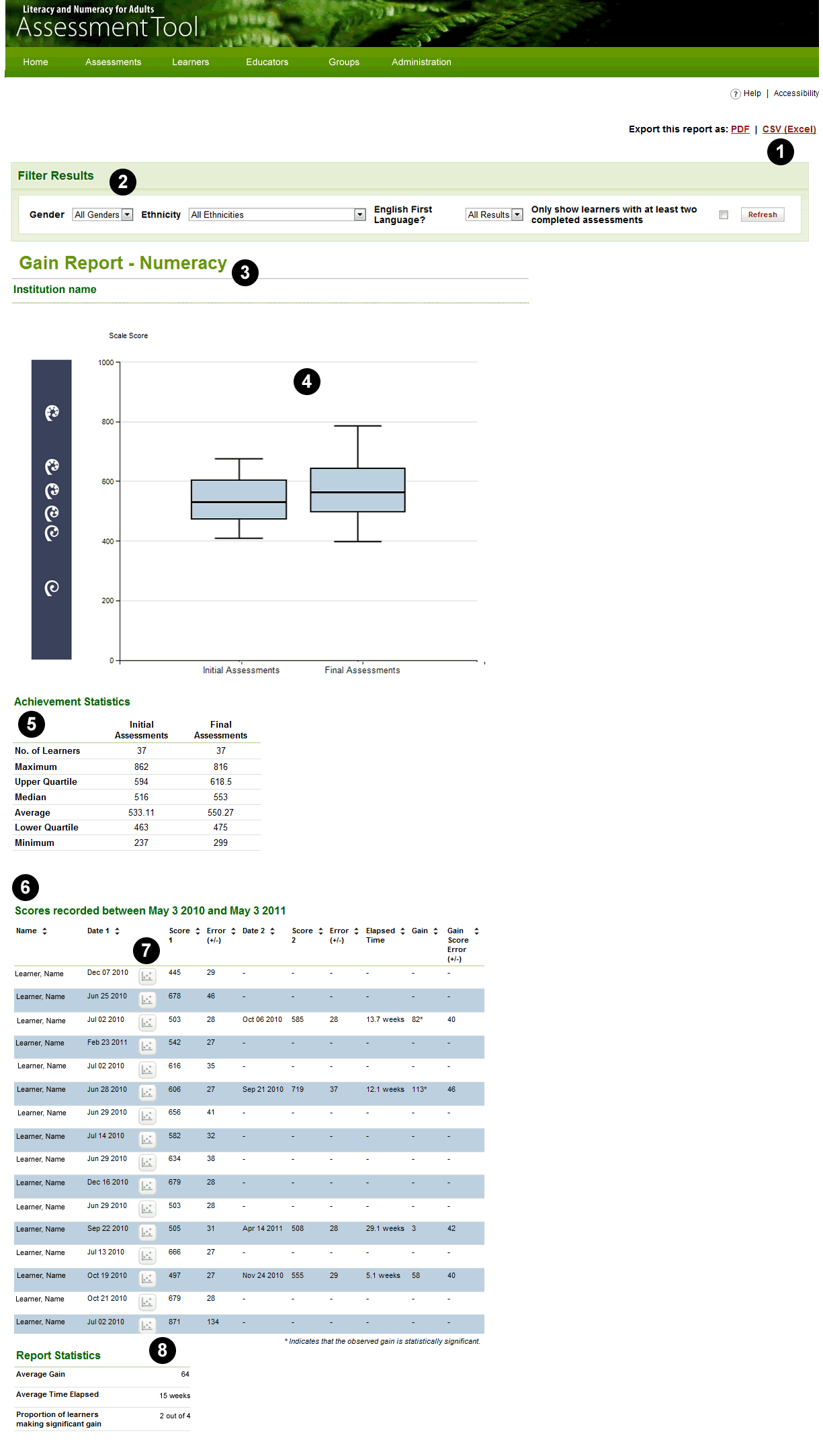
Key to numbers
1. Export this Report. You can download and keep a record of this Report as a PDF or CSV (Excel spreadsheet) by clicking on one of these links. The CSV export also contains the Step achieved by each Learner in the reported Assessments.
2. Filter Results. You can filter the data using the dropdown lists on this bar. You can filter by Gender, Ethnicity, English as a first language, or to see only those Learners who have completed two Assessments. In this example, no filters have been used.
3. Report details. The area of the report and the institution to which the person running it belongs.
4. Box and whisker plot. If 10 or Learners completed two Assessments, this will show the distribution of Learners' results for the initial Assessments and the final Assessments reported on.
- The 'box' in the middle represents the spread of the middle 50% of the Learners' results, with the median shown by the horizontal line across the box.
- The 'whiskers' (the T-bars above and below the box) show the top 25% and bottom 25% of the Learners' results. For the whisker above the box, the vertical line represents the spread of the top 25% of the Learners' results, while the horizontal line at the top represents the very top result. The whisker below the box shows the lower 25% of the Learners' results in a similar way.
5. Achievement statistics. This table provides more detail about the spread of Learners' results for the initial and final Assessments.
6. Score details table. The table below the Achievement statistics shows the dates to which the report applies, and provides more detail about the results of the Learners selected. All Learners or a selected sub-group will be shown, according to the filter selections that you have made (see 2 above). From left to right, the columns show, for each Learner selected for this Report:
- Name,
- The date the initial Assessment was taken,
- A link to the Learner Progress Report,
- The Score obtained and margin of error.
In addition, if a Learner has taken more than one Assessment, the Report will include the details of the final (last) Assessment taken and:
- The elapsed time between the initial and final Assessment,
- Any gain made between the two Assessments, and whether the gain is statistically significant (indicated by an asterisk next to the gain figure),
- the margin of error for this gain.
7. Link to Learner Progress Report. An icon of a graph appears next to the names of the Learners who have completed an Assessment. Click on the icon to view the individual's Learner Progress Report for the Assessment(s) taken.
8. Report statistics. This table summarises the data reported upon in terms of:
• The average gain across all Learners who have completed more than one Assessment,
• The average time elapsed between initial and final Assessments, and
• The proportion of Learners reported upon who made a statistically significant gain. This will be reported as a number (if fewer than 30 Learners completed two Assessments) or a percentage (if 30 or more Learners completed two Assessments).
 Make a Suggestion
Make a Suggestion
 Ask a Question
Ask a Question
 Print
Print | Last reviewed:
13/06/2011 3:09:59 p.m. © Tertiary Education Commission. All rights reserved. |